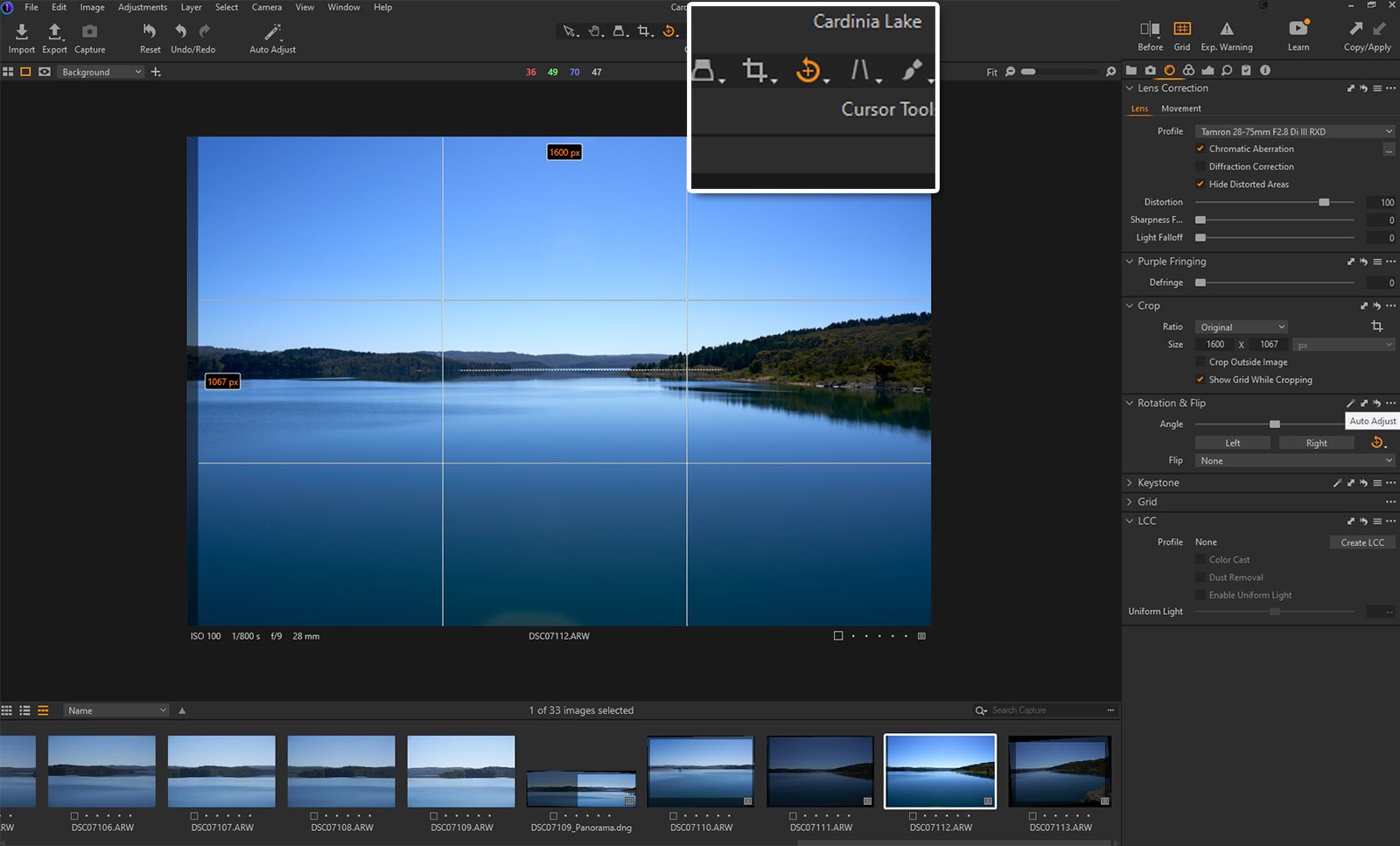Save time with the Auto Rotate feature in Capture One 22
The use of Artificial Intelligence or AI in so many software editing programs is fast becoming the norm. Capture One 22 is no different. I recently started using Capture One to edit my images and found that using the Auto Rotate feature in Capture One was rather handy.
Where to find the Auto Rotate
Like me, if you’re new to Capture One, you might find it difficult to locate. You can either use the Straighten tool at the top of your screen near the Cursor Tools panels and click and drag to straighten your image (or try to manually or Freehand adjust) or try the Auto Adjust.
This looks like a little magic wand and can be found as the first icon on the right-hand side of the Rotation & Flip panel, which is under Lens Corrections.
Using the Auto Rotate feature in Capture One
Just below the Rotation and Flip in Capture One is Keystone, which is quite good with straightening buildings and such. I’m not much for architecture, but I did find an old cityscape in my archive to play with.
The Keystone feature straightened buildings that have the appearance of being “pulled-in-together” at the top of an image, most often obtained by using a wide-angle lens. See the below comparison. It does make the composition look a little different overall.
Whether you prefer your buildings straight or as they were I guess is a personal preference. But it certainly is a handy feature to have. Sure you can straighten your images in other programs, but having auto AI functions makes this function a little quicker.
Duplicating to other images
Another handy feature in Capture One 22, is that you can copy the Rotation settings to other images in the folder, by pressing Alt and using the Copy/Apply button (little two-way arrow on the Rotation & Flip panel) on the Primary image (this has a bolder white line around it in the film strip). Then use Shift to apply it to the other images. It’s a real time saver if you took multiple images and they are all just a little off.
Duplicating settings to other images
So if you’re new to Capture One, or just the new version 22 check out the Auto Rotate feature, you might just find it super handy as well.